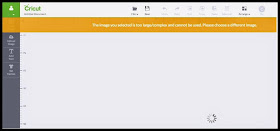Pages
▼
Tuesday, July 29, 2014
Post It Note Holder Challenge in my Facebook group
Just wanted to invite all my blog followers to come join the Post It Note Holder challenge that is going on this week in my Facebook group, Cricut Lovers Guide to Design Space! One my crafty friends posted a photo of her Post It Note Holder using the Design Space file I had created back in March here {from a favorite CCR file I had created a year or so ago} and it sparked a little creativity from group members that led to the Show Me Your Post It Note Holder challenge.
So come join the fun! If you've not made a Post It Note Holder, the file for this one is shared in the group files and you can use it to make one or you can create your own file or you can post a photo of a different style Post It Note Holder you've made using your Cricut. There's lots of inspiration in the group and on the web!
What are you waiting for? Come join us! Cricut Lovers Guide to Design Space for the most fun you can have with your Explore!
Saturday, July 26, 2014
Candy Tote
A member of my Facebook group {Cricut Lovers Guide to Design Space} wanted a little candy tote she could cut in Design Space. I knew I had seen several done with the top note die from Stampin Up. And, I knew there were free shapes in the Craft Room Basics image set that resemble the top note die. So I used a photo of a die she posted and this blog to create a cutting file.
It's so easy to create in Design Space and I love that I can add score lines as well! Here are the two practice pieces cut in white Georgia Pacific cardstock. The "cover" just folds in the center. And the box assembles like most boxes, fold on the score lines, fold in the tabs, add a little glue and fold the ends up.
And here's the little candy tote, cut in blue and embossed. Yep, it fits in the cuttlebug!
Most importantly, here is the inside with the box glued in place and filled with 5 Hershey nuggets! Sorry they aren't wrapped, but I decided to wait until I was giving it to someone and choose appropriate paper to wrap them in and to embellish the tote.
So for now, here it is with just a cute bow! If you'd like the file for Design Space, come join me in the Cricut Lovers Guide to Design Space facebook group! Hope to see you there!
Wednesday, July 23, 2014
Cricut Explore and Cricut CEO featured in the Wall Street Journal
Here's a great article about Ashish Arora, the CEO of Provo Craft and his approach to reach the "real" customer base. . .which is female!
Wall Street Journal article
Wall Street Journal article
Photo by Lori Eanes for The Wall Street Journal
If the link won't open, try this LINK or search in google.
Monday, July 21, 2014
Free Circle Monogram to use in Design Space
Circle monograms are very popular for personalizing items. Here's a free oval monogram that you can use in Design Space to make a circle monogram. Start by downloading the Black Oval Monogram HERE. Once you have the font installed on your computer, open Design Space and use the character map HERE to type in the letters and symbols needed for your monogram. The left initial is the lower case letter, the middle initial is the upper case letter and the right initial is a symbol from the character map. For my monogram, I typed aT^ to get ATP. Once you have the initials you want, follow the steps in the flowchart to change the oval monogram to a circle one {click on the flowchart to make it larger}.
And here is how it looks when you cut it!
So here's one more font you can manipulate in Design Space to make the projects you want with your Explore!
And here is how it looks when you cut it!
So here's one more font you can manipulate in Design Space to make the projects you want with your Explore!
Friday, July 18, 2014
Sunday, July 13, 2014
Pushing Cricut Design Space to the Limits!
Most of you know Narelle and I have a Facebook group for the Cricut Explore and Design Space {if you don't, click on the icon on the right and come join us!}. In the group, we talk about the Explore, Design Space, share projects, troubleshoot and so on. We have a working relationship with Cricut and use them as resources when problems come up that we can't resolve. We were rocking and rolling and doing our usual Crafter Helping Crafter troubleshoot issues.
Until Jan came along! He is an amazing paper artist from Germany and he has used his Explore in his art. He had created an svg and no matter what he tried to open it in Design Space, he would get an error that his image was too large or too complex. It was perplexing because it's an image created with just circles. Simple circles. . .lots of simple circles! This is his image.
This is the error he would get when trying to open the image in Design Space.
This was something I had never seen, so I contacted Cricut. As it turns out, Design Space will give that error when the image contains more than 3000 nodes. So all of you designers who create svg cutting files and like to push the limits, keep that number in mind! Some suggestions were to do different layers or to open some of the paths. This is more technical than I care to attempt but I'm sure Jan will master it! Why am I so sure? Take a look at a couple of his other paper art sculptures that he used his Explore to create! Nothing short of amazing!
The next time I get frustrated designing a box and the angles aren't working, I'm going to try to remember Jan and all he had to put into designing these paper sculptures! :)
*Please note: these photos are Jan Krummery's and are used with his permission.
Until Jan came along! He is an amazing paper artist from Germany and he has used his Explore in his art. He had created an svg and no matter what he tried to open it in Design Space, he would get an error that his image was too large or too complex. It was perplexing because it's an image created with just circles. Simple circles. . .lots of simple circles! This is his image.
This is the error he would get when trying to open the image in Design Space.
This was something I had never seen, so I contacted Cricut. As it turns out, Design Space will give that error when the image contains more than 3000 nodes. So all of you designers who create svg cutting files and like to push the limits, keep that number in mind! Some suggestions were to do different layers or to open some of the paths. This is more technical than I care to attempt but I'm sure Jan will master it! Why am I so sure? Take a look at a couple of his other paper art sculptures that he used his Explore to create! Nothing short of amazing!
The next time I get frustrated designing a box and the angles aren't working, I'm going to try to remember Jan and all he had to put into designing these paper sculptures! :)
*Please note: these photos are Jan Krummery's and are used with his permission.
Friday, July 11, 2014
How To Cut the Mat You Want in Design Space
If you've ever been frustrated by the order the mats are in when you go to cut in Cricut Design Space, here's a little tip that might help. Design Space sorts the mats based on their hex color value. The hex color value for black is zero, so the black mat will always cut first.
You can find the Hex Value on the color picker in Design Space. Here is a screenshot from Cricut's Software Quality Assurance genius!
This is good to know if you have a project with multiple mats and you want them to cut in a certain order. Once you complete your design, change the colors of the images so the mats you want to cut first have lower hex numbers.
It's also helpful if you need to recut only one mat from your project. You can change that mat to black and you won't have to go through them all , clicking the Next Mat icon, to get to the mat you need!
Want more tips and tricks on using your Explore and Design Space? Need a little inspiration for projects that will push your creativity? Just want to hang out with crafty people who like to help each other? Come join us on Facebook in the Cricut Lovers Guide to Design Space group.
Thursday, July 10, 2014
Cute Little Fairies from the Scrap Factory Doll Builder Program
I am in love with the Fairy Expansion Pack for the Scrap Factory Doll Builder program! The Scrap Factory Doll builder allows you to choose your doll body, hair style, outfit and accessories. Then it creates an svg cutting file. With my Cricut Explore, I can upload svg files into the Design Space program. Today I've got two projects using Scrap factory, my Cricut Explore and a few Cricut cart images to show you today.
The first is a little fairy in a mason jar. I was in Michael's Arts and Crafts store and right at the entrance, they had a shelf full of different mason jars, milk bottles and other glassware. When I saw this little jar, I immediately thought of the nights we'd spend catching fireflies and saying they were little fairies! I use the Scrap Factory Doll Builder to create my little fairy. She is only 2.5 inches tall! I used images from Cricut carts {Plantin Schoolbook and }to create her little fairy habitat.
I attached my little fairy to a battery operated tea light so in the darkness, she glows like those fireflies we'd catch!
The next project is an even smaller fairy on a Tooth Fairy box. The box is 1.5 inches x 2.5 inches and this little fairy is only 2 inches tall! She's holding her magic tooth wand!
And inside the box is a sweet little verse my daughter thought up and a nice comfy place to put that special tooth!
Hope you've enjoyed these projects and if you haven't checked out the Scrap Factory Doll Builder program, you should! Til next time. . .
The first is a little fairy in a mason jar. I was in Michael's Arts and Crafts store and right at the entrance, they had a shelf full of different mason jars, milk bottles and other glassware. When I saw this little jar, I immediately thought of the nights we'd spend catching fireflies and saying they were little fairies! I use the Scrap Factory Doll Builder to create my little fairy. She is only 2.5 inches tall! I used images from Cricut carts {Plantin Schoolbook and }to create her little fairy habitat.
I attached my little fairy to a battery operated tea light so in the darkness, she glows like those fireflies we'd catch!
The next project is an even smaller fairy on a Tooth Fairy box. The box is 1.5 inches x 2.5 inches and this little fairy is only 2 inches tall! She's holding her magic tooth wand!
And inside the box is a sweet little verse my daughter thought up and a nice comfy place to put that special tooth!
Hope you've enjoyed these projects and if you haven't checked out the Scrap Factory Doll Builder program, you should! Til next time. . .