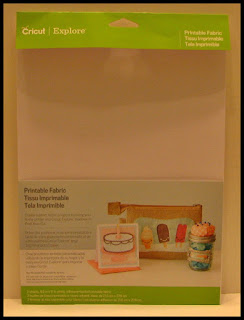Beta Preview Information * * * Changes may be made before release
So many exciting upgrades are coming to Design Space! Although there is no release date set at this time, Cricut said I could share with you some of the changes you can expect. You'll see from this preview, Cricut has been listening to it's customers!
There will be some changes to the way the design canvas looks when you open Design Space. You'll notice the Layers Box has changed. It's more than "a pretty new face" but I'll get to that in a minute! The big change is in the Upload Images button. It looks the same but when you click it. . . magic!
You now have a different upload screen. There is one button for Image uploads and one for patterns! Yippee! The Image upload takes the guess work out of uploading images. You no longer have to choose between basic upload or vector upload. You choose Image and Design Space "knows" what type of file you are uploading by the file extension. And Pattern upload is for patterns! All those digital papers and such you been getting for free and never really got to use in Design Space.
When you choose image upload, you still browse your computer to find your image. You "clean it up" with the wand and eraser. But when you get ready to save your image. . .you now get a preview of your image as a Print then Cut file or a Cutting file! No more unchecking that little box on the save screen!
With pattern uploads, you also search on your computer for your pattern and when you get ready to save, it is saved in the Layers Attributes for you to use with images and text.
I've got so much more to show you! But doesn't this look great so far?
If you're wanting to go ahead and start gathering digital patterns, check the Cricut Lovers Guide to Design Space group. We'll have info on a trusted site that has 2 bundles of 100 patterns each . . . for FREE! How cool is that?