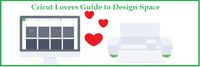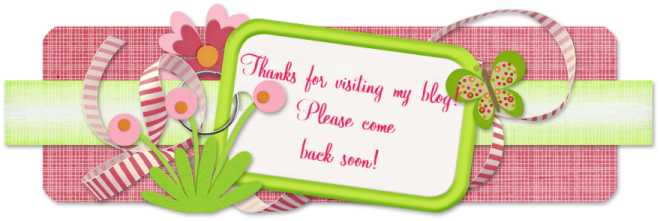Beta Preview * * * subject to change before release
With the new pattern fill, you will be able to scale the pattern to fit your project. Here is an example of the same image, with the same pattern just with the scale of the pattern adjusted. Once you have selected your pattern, you select edit at the bottom of the Layer Attributes panel and then you can adjust the scale of the pattern. Pretty neat!
There are also some other features that members of our group have been asking for and that will be included in the update {the release date has not been announced}. One is that when you go to the design canvas, the grid lines are automatically "On". You can turn them "Off" by clicking the same little white square in the corner of the canvas.
The other is being able to identify what cart or font was used in a project. You will be able to click on the "I" for the image number and cart name. Kudos to Cricut for listening to their users!