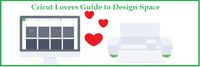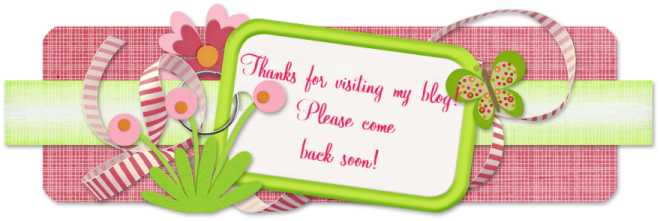April 4, 2012
TIPS TREASURE CHEST
Today's tip comes from message board bug guide, Scrapalette.Q: I just got my Cricut Expression® 2 machine and have been a little frustrated with it. I can’t seem to get it to cut thinner paper (such as computer paper or construction paper). It just tears. I purchased the machine to use in my classroom, so I’m not looking to use tag board with it. I’m trying to use the resources that are at my school. My second issue is that I can’t find a cartridge that has basic shapes. Does anyone know the name of one that has simple shapes (i.e. square, circle, star, octagon etc.)? Thanks for the help.
A: When the paper is ripping or tearing, typically there is too much pressure. Your Cricut®machine is pressing harder than needed, and it may even cut into the mat. (Your mat will show some cutting outlines and wear and tear after lots of use).
The pressure setting is for the amount of force the Cricut® machine puts on the cutting arm (which holds the blade). The greater the pressure, the more force is used to push the blade through the material you are cutting. Think of it the same as if you were writing—if you press really hard with the pencil, you will leave indention marks in your paper as you write. If you press even harder, the pencil point may break, but if you press lightly, you won't have those problems.
The speed controls how fast the blade is moving. Slower speeds are used when the design you are cutting is more intricate and has lots of sharp turns or tiny cuts. You can use the faster speeds for simpler shapes such as circles and squares.
The numbers on the blade housing are the blade depth. If you look at the cutting blade assembly, you will see very little of the blade. By increasing the blade depth (turning the dial to the higher numbers), you increase the amount of the blade that will extend, which makes it easier for the machine to cleanly cut through your paper or cardstock. For thinner media, use a lower number, and for thicker media, use a higher number.
As far as basic shapes, there is a free set of images for anyone that uses the Cricut Craft Room™ design tool. The set is called Basics. The George and Basic Shapes® cartridge also has many simple shapes. You can find basic shapes on many Cricut® cartridges. I just recently discovered a whole bunch of shapes on the Once Upon a Princess cartridge on the Gemsfeature! You can search for images in the Cricut Craft Room™ design tool or on mycutsearch.com.
March 20, 2012
TIPS TREASURE CHEST
Iron-On Vinyl
Today's tip is from message Bug Guide Scrapalette.Q: Is there a special vinyl for ironing on clothing? I have actually been wondering about this. I wanted to make a cute onesie for my son when he wasborn but wasn’t sure if there was an iron-on vinyl that my Cricut® machine could cut. I was just going to do it on the computer and use transfer paper, but that can get messed up so easily.
A: Heat transfer vinyl is ironed on clothing after it's cut. The directions on the package will tell you whether or not you should reverse the design before cutting, but generally, if your backing goes on the mat, you don't reverse the design. You would cut the design, peel off the backing, and place the design where you want it on your clothing. Then put a pressing cloth over the design and iron it.
March 6, 2012
TIPS TREASURE CHEST
How do you do that?
Today’s tips come from message board bug guide Scrapalette. Thanks for the tip!Q: I am new to the Cricut Cake® machine. I have the Cake Basics cartridge that comes with the machine, but I can't seem to figure out how to get a letter to work. I need to cut the letter S, but I don’t know what buttons to push to get the letters. The box and the information booklet show letters—I just don't get it yet.
A: On your Cricut® machine, there are 50 keys for the base characters. On the overlay, these are the white keys with tiny images. If you press just one of those buttons, you will cut the base image. If you press one of the character buttons and the Shift button, you will get a different image. If you add in the feature keys, which are the six gray keys to the left of the character keys, you can access additional images.
Look at the handbook and find the page with the letter S on it (p. 49). The base character is the butterfly, and if you just press that key, you will cut the butterfly. In order to cut the S, you will need to press the Font feature and the butterfly key. If you want an uppercase S, you will need to press the Font feature key, the Shift key, and the butterfly key.
All of the cartridges are programmed the same, so once you know how to read the handbook "code" and where the keys are, you'll be able to cut all the images on any cartridge!
February 14, 2012TIPS TREASURE CHEST
Adjusting Measurements
Q: I am making a bow for my sister’s bridal shower. I am using the sweetheart cartridge and the bow design. I need the overall length to be 11" however the bow can only be 1 3/4" wide by 3" long. What I need to do is lock part of the image, is this possible?
A: The only way to adjust only one measurement (height or width) is to use one of the design programs (Cricut Craft Room, Cricut Design Studio or a Gypsy). Since Cricut Craft Room is free (go to cricut.com and click on CraftRoom), you could easily alter your image. You might need to play around with it some as just stretching the measurement you want to be 11 inches will also distort the image somewhat.
The top bow is stretched but I left the bottom bow the original size and just welded a rectangle to each side.

February 7, 2012
TIPS TREASURE CHEST
Today’s tip comes from message board members scrapalette. Thanks for sharing.
Q: I am in need of some help on my current project. I am making my sister’s wedding invitations. The style is a double sheet style with the main page with the text printed from a printer and then covered with vellum, but much trickier. I need to print the invite out, then load it in the Cricut, outline the shape with a red marker, and then cut the paper into that same shape about a centimeter out. The vellum will then be cut the same size and layered over the top. It will be held in place with a ribbon at the top.
Now, the thing I need help with is this… I have to print then cut. Have any of you done this and have some hints or tricks to share?
I was thinking of using my 8.5x11inch white card stock and printing two invite text shapes on the paper. Then I will try my best to get the invite text centered in an area where I can get the paper centered on the mat so it marks and cuts in a way that the invite text is in the center of the shape. I do have a Gypsy and Cricut Craft Room. Any help is greatly appreciated! Thanks!
A: I did tons… OK, it was just lots, of wedding projects for my niece where she printed the info and I cut it using my Cricut. Your best bet will be with one of the design programs, either Cricut Craft Room, Cricut DesignStudio, or a Gypsy.
I usually put the image I want to cut in the center of the mat on the screen, cut one to use as a template and then slide the printed text under that template to position it. Just make sure you really hold the template in place. If you're doing lots of the same cut, just tape the template paper along the bottom edge of the mat and flip it out of the way when cutting and then back onto the mat to position the next printed-paper. There is a page on my blog of the wedding projects I did, if you want to see them.
The cards for the seating assignment board that I did, right below the program on my blog, were cut into their shapes using a "hinge" method. My niece had the info printed and I made a template and then cut them (and cut a shadow out of black).
The tape won't hurt your mat and it won't get in the way of the blade because you tape along the edge that doesn't feed into the machine.
January 31, 2012
Today’s helpful tips come from message board members legalbeagle and scrapalette.Q: What does inking the edges really mean? I have seen this on instructions for several projects and have no clue. Thanks in advance for the explanation!
A1: I'm still kind of new myself, but my understanding of this is when you take your project, be it the edges of a card or the the item you just cut out and applying ink all around the edges. I have seen it explained as brushing the edge of your project along an ink pad or using a dauber with ink on it to go around the edges. I'm sure you'll be able to find a You Tube video that will show you the technique.
A2: That's exactly what it means and it just adds a definition to the edges. Sometimes, you ink all over the project to make it look aged.
January 24, 2012
TIPS TREASURE CHEST
Today’s tip comes from message board bug guide, scrapalette. Thanks again.
Q: When I turn the Dial Size the display does not change. It will resize if I have it fill the page but not when I turn the Dial Size wheel.
A: Have you tried the reset procedure? If not, do that and if a reset doesn't fix it, call Provo Craft Customer Support.
Cricut Reset Procedure
- First, turn your machine on with no cartridge loaded. Then you are going to roll all your gray dials (the two on the left and the one on the right) down to their lowest setting.
- Then you will want to grasp the green/gold cylinder blade assembly and use it to pull the entire gray carriage car unit (the one with the Cricut bug on it) along its track to the other side of the machine. Back in the cave where the gray carriage car usually sits there is a red button. Press that button and hold it down for about three seconds. Let go and then move the gray carriage car back into place.
- This next step will sound a bit odd, but many times it can fix your Cricut. You’re going to roll all your dials all the way up and all the way down three times—three times for each dial.
- Then you are going to hit the Cut button and turn the machine off. Let the machine sit for a few minutes (15-20), load a cartridge, turn it on, and try a practice cut.
January 17, 2012
TIPS TREASURE CHEST
Today’s tip comes from message board bug guide, scrapalette.
Q: I have just joined the Cricut® family! I received my Cricut Expression® machine yesterday. I was so excited to try it out. I set everything up and cut a few letters just to see how the machine worked. I cut on cardstock and noticed that the cut didn't make it all the way through the paper. I then remembered that the blade number setting was only on 4, so I changed it to 6 and tried again. The same thing happened. I bought all of the tools necessary and am wondering what is best to get the letters cut through or am I doing something completely wrong?
I then tried regular pattern scrapbook paper and accidentally left it on 6. When I went to scrape the letters off of the mat I found it to be very difficult and the paper was completely stuck to the mat. My letters were ripping and the paper would not come off the mat. Any tips on what tools to use with what and how to cut through card stock would be greatly appreciated.
A: If you have the older style mat for the Cricut Expression machine (white with the green border), try conditioning it before use. Take a piece of cardstock or other paper and stick on then peel it off a few times. Or use a clean lint free cloth and do the same.
When you get the newer style mats for the Cricut Expression machine and Imagine® machine (they have a dark outline around the edge), you will need to activate the adhesive by running the mat under warm water and letting it air dry or burnish the mat with the plastic cover on.
Now, make sure your blade housing unit is installed properly. If it is too high, not enough of the blade with extend and cut your cardstock.
 If the blade housing unit is installed properly, try doing a multi-cut (the Cricut will cut the same image in the same place the number of times you set it to) and see if it cuts through your cardstock. If it does, it might just be the brand of paper. If it doesn't, something else is going on and you can call Provo Craft and customer service will help you troubleshoot.
If the blade housing unit is installed properly, try doing a multi-cut (the Cricut will cut the same image in the same place the number of times you set it to) and see if it cuts through your cardstock. If it does, it might just be the brand of paper. If it doesn't, something else is going on and you can call Provo Craft and customer service will help you troubleshoot.January 10, 2012
TIPS TREASURE CHESTToday’s tip comes from message board bug guide scrapalette. Thanks for another tip.
Q: So I just got a Cricut Expression® machine for Christmas and I decided to go online and do some exploring! Well, now I'm completely confused! I saw the Cricut Craft Room, which is so cool! But my question is...do you have to have a cord that connects the Cricut to your computer in order to use that? And where can I find that cord? I've looked on the shopping tab and can't find a cord like that! Also, do I have to physically buy the cartridge and insert it into my Cricut to use the Cricut Craft Room? If someone could shed some light on this, I would be very grateful!A: The cable you need to connect your Cricut to your computer is a standard USB cord, just like the one you use to connect a printer to your computer. I actually use one cable and plug it into whichever (Cricut or printer) machine I'm using at the time. You can get a USB cable almost everywhere. . .WM, Best Buy, Target, etc.
And, while you can design and view all the images on all the Cricut cartridges through Cricut Craft Room, you do need to have the cartridge to be able to cut those designs. When you click the CUT button, your computer will prompt you to insert a specific cart used in the design and once it recognizes the cart, it will prompt you to insert the other carts (if there are any) used in the design and then it will send the design to your Cricut machine to cut.
January 3, 2012TIPS TREASURE CHEST
Today’s tip comes from message board bug guide scrapalette.
Q: I am a newbie to the Cricut world. I just plugged in my Cricut Mini™ machine today. I really like the fonts on the Elegant Cakes cartridge and wanted to know if I bought that one, could I use it in my Cricut Mini machine – just as I would a regular cartridge? I don't plan on putting food items in my Mini – just paper, etc.
A: Yes, you can. All the carts (except the Cricut Imagine® cartridges) will work in any of the Cricut machines. The Cricut Imagine cartridges will work in the Cricut Imagine machine and the Cricut Expression® 2 machine.
August 16, 2011
TIPS TREASURE CHESTToday’s tip comes from message board member, scrapalette. Thanks for sharing the helpful information! Q: I just got my Cricut and am so excited! Although I do a few paper crafts, I mainly got it to cut fabric for applique shapes to quilt & sew. But how on earth do you cut fabric with this thing?!? I tried ironing on a fusible backing onto the fabric and changing the blade depth and pressure - but my fabric always bunches up. Any tips would be great. Thank you so much!!!A: Here is some info from You Had Me at Craft:
July 5, 2011 | ||


 Today's Tip comes from message board member Scrapalette. Thanks for sharing.
Today's Tip comes from message board member Scrapalette. Thanks for sharing.