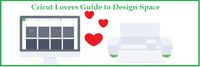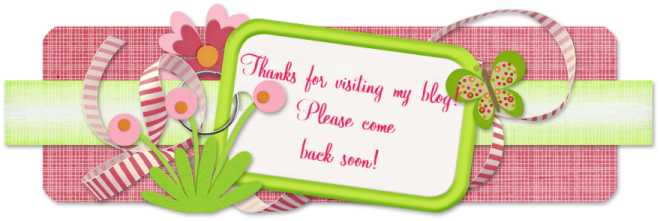One of my favorite projects I made in CCR was this little Easel Back Post It Note Holder. I found this idea on the Classy Crafters blog using the SU envelope die. I don't use dies, so I created a simple box. But you could add a scallop flap if you wanted.
Having the CCR file made it so easy to make this little holder and I've made a bunch of them for teachers, secretaries and others. So I knew right away I wanted to recreate this file in Design Space and be able to cut it with my brand new Cricut Explore!
It was so easy to use images from the free Craft Room Basics image set and the free score line! Here are the three "holder" pieces. Fold where scored and glue together to made the easel back and the box.
You will have these two pieces. The smaller squares {not pictured} are layered to decorate the front of the box.
Then you glue the back of the box to the front of the easel. So easy! The other pink square is for those times when you are using cardstock that is only textured on one side. It slides into the box and is glued in place. Not much of it shows when the post it notes are in the box, but things like that still bother me! You can omit that piece from the file, if you don't need it, by clicking the eye in the layers box in Design Space.
Then, add your post it notes.
And your box is ready to embellish! These boxes will have rosette and monogram added for each recipient.
What will you make with your new Cricut Explore?