As many speculated, you will pull your design up on the screen in Design Space. Send it to your printer and load that into your Explore.
So how will this work? The first time you "flatten" an image and go to the Preview Screen, you will be prompted to calibrate your Explore to your printer. You print the calibration page, load it on the mat and follow the onscreen instructions.
This is what the calibration page looks like. It will first cut the small square and ask you about the cut. Do not remove the mat during the calibration process. {remember you can click on the photos to make them larger}
So once you are calibrated, and you only need to calibrate once unless you have a problem, you place your image on the canvas. While it is selected, press Flatten and then GO.
The Preview Screen will show the image with registration marks and a Print and Continue option.
Take your printed page, load it to your mat and the Explore will cut it out!
I think I will take this little frog and make a sticker out of him by running him through my Xyron! but wait. . .what was I thinking? Cricut has new 8.5 by 11 sticker sheets and printable vinyl sheets!
The feature that I think is even more amazing than Print then Cut {and the one I thought would surprise people} is the Slice feature! Oh My Goodness, this is going to change the way we design and cut! With the Slice feature, you can take an image and "cut" part of it away! And not like the sometimes tedious method of hiding each line! More like a cookie cutter!
Say you only need half of a shape. . .a heart, circle or whatever. Take another shape {I like using a square}.
Place it over {or behind} the shape you want to slice, putting the edge of the square where you want to cut it.
Through the magic of Cricut, Design Space will now give you three shapes that you can use as individual images!
This means you can create within Design Space pretty much any image you need for your project! And it means that you can take oversized projects and Slice them into different images for cutting! So much better than the old "hanging an image off the mat" with the Gypsy and Design Studio programs.
There may be more to Cricut's Big news, but that's all I know as I am typing this before the announcement. Check back for projects and tutorials using these new features and any other "news" that Cricut tells us in their announcement!
And, I'll be online in the Cricut Lovers Guide to Design Space facebook group to answer any questions you might have! If you aren't already a member, come join!



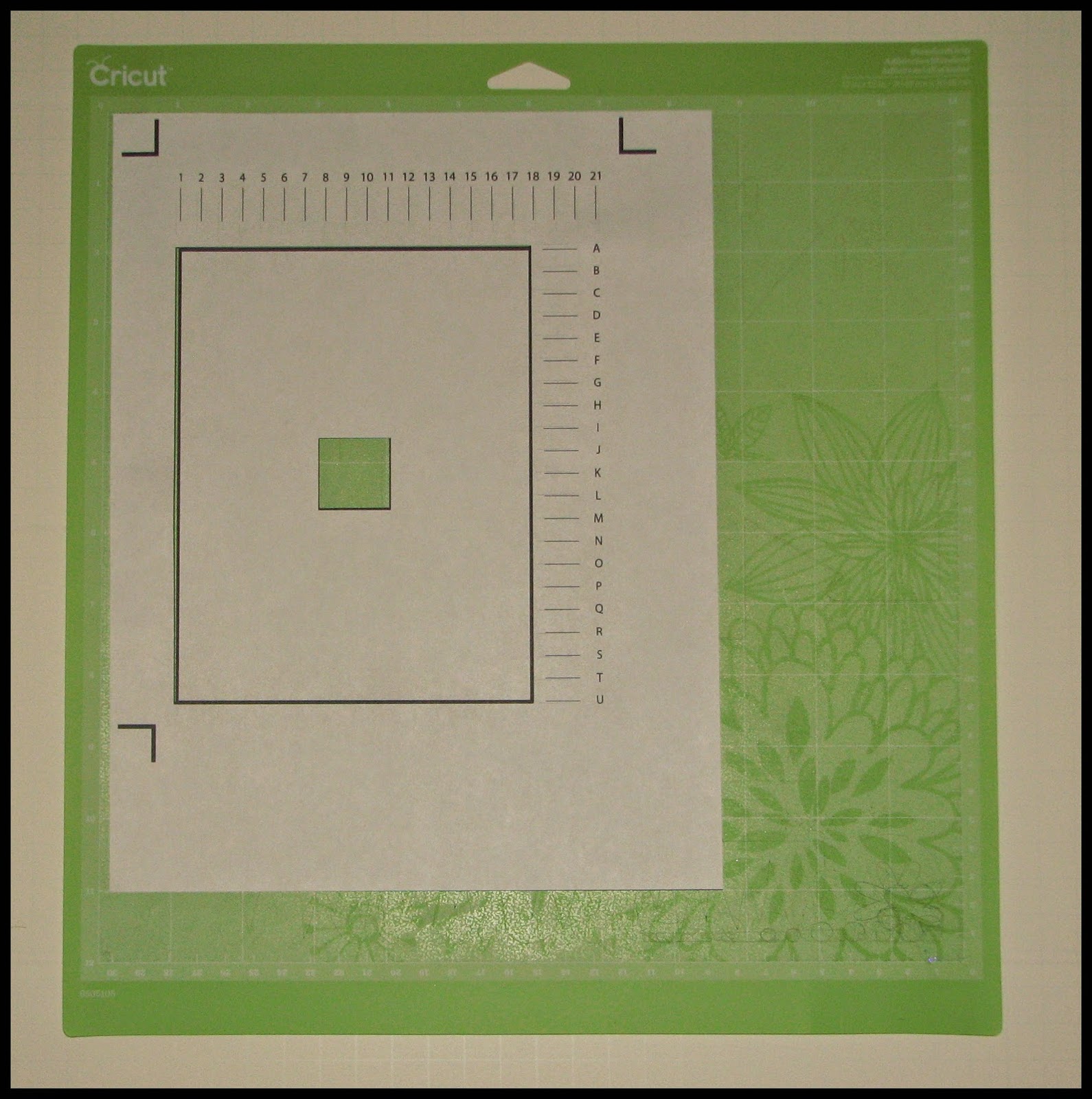









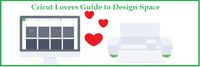













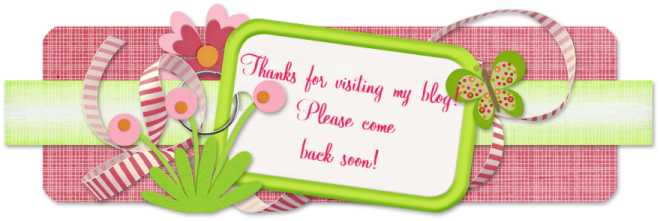
Thanks for telling us about this, and for the screen shots too. The print then cut calibration looks like the Imagine calibration. It will be so nice to be able to do this with our Explores! The slice feature looks great too. :)
ReplyDeleteThanks for the info! It looks like it's going to be great!
ReplyDeleteThanks for info! Looking forward to it.
ReplyDeleteGreat post with great information. Hoping you'll be doing a little live tutoring next weekend??? lol
ReplyDeleteAwesome!
ReplyDeleteThanks!!!
Thank you. Love how easy you make this!
ReplyDeleteWahoo!!
ReplyDeleteThis is so exciting Paulette! I watched Ken's & Christopher's videos & now checked out your info & I can't wait.....Thanks for posting this for us. :)
ReplyDeleteFor being a picture and not video kind of gal your blog report on this is spot on!! Easy to read and not too garbled up with tech speak!!
ReplyDelete