On Thursday, April16, Google Chrome started rolling out a new version update. This new version from Google has dropped your Design Space plugin. Here are a few quick and easy steps to check your version and restore the plugin.
1. Open Google Chrome.
2. In the upper right corner, click on the menu icon (it looks like three horizontal bars).
3. Choose “About Google Chrome” from the drop-down menu.
4. Check your version.
a. If it is version 42.0.2311.90, continue with step 5.
b. If your version is lower than 42.0.2311.90, wait for the update to complete then move on to step 5. (Make sure to “allow” if your computer gives you a prompt. You may also need to refresh your browser to see the update.)
5. Copy and paste chrome://flags/#enable-npapi into your address bar.
6. You will see “Enable NPAPI” highlighted. Click “enable”.
7. Now you are ready to go back to Design Space. You will be prompted to reload your plugin.
2. In the upper right corner, click on the menu icon (it looks like three horizontal bars).
3. Choose “About Google Chrome” from the drop-down menu.
4. Check your version.
a. If it is version 42.0.2311.90, continue with step 5.
b. If your version is lower than 42.0.2311.90, wait for the update to complete then move on to step 5. (Make sure to “allow” if your computer gives you a prompt. You may also need to refresh your browser to see the update.)
5. Copy and paste chrome://flags/#enable-npapi into your address bar.
6. You will see “Enable NPAPI” highlighted. Click “enable”.
7. Now you are ready to go back to Design Space. You will be prompted to reload your plugin.



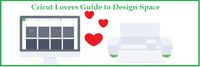













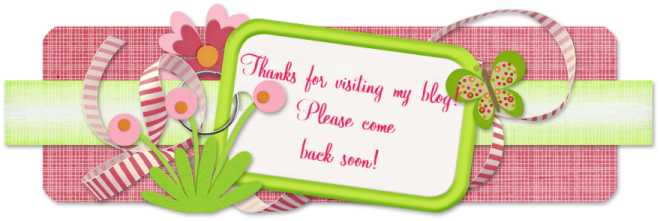
0 comments:
Post a Comment